Student Access
![]()
DesktopUniversity.com is optimized for the latest version of Microsoft’s Internet Explorer. If you are using an older version of the browser, our Web Site will prompt you to download the new browser and components.
Point your Web Browser to the following Web Site Address (URL)...
http://Creative Learning.DesktopUniversity.com
Depending on which browser you are using and which components you have installed, you will either see an animated lobby or a simple graphic. Either version will give you access to the same information.
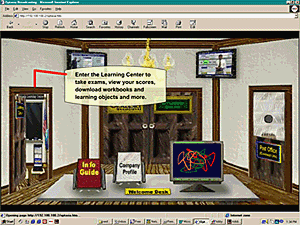
Click on the "Learning Center" doorway. This will take you to another screen that is our "virtual classroom." Inside the virtual classroom you will see two computer monitors.
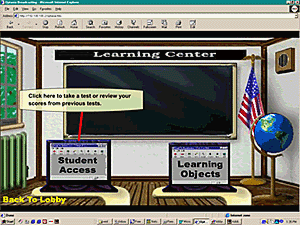
Click on the monitor on the left, labeled "Take Tests... Review Scores." This will open another window, which prompt you for your user name and password. (Clicking on the monitor on the right will take you to the Learning Objects and the Workbook download area.)
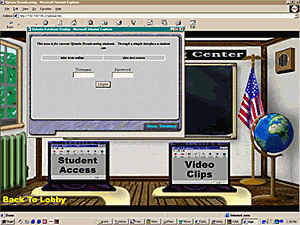
Enter the username and password supplied to you by your site administrator, then click "Log On." The screen may take a moment to refresh while it queries our database over the web. You will then see your personal welcome screen.
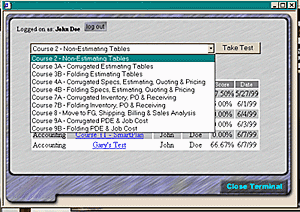
Make sure that your name appears at the top of the page. Beneath that will be a drop-down menu of all the tests you are registered to take. Once you take a test, it will not appear in the drop-down menu anymore. You will also see a list of tests you have already taken and your scores on those tests.
Select an exam from the drop-down menu and click on the button next to it labeled "Take Test." The screen will refresh and you will be given a pop-up alert telling you how much time you have to take the exam. Click "OK" on the alert window and it will close. The main window will now show you a timer in the upper left corner, a message in the upper right (which changes to warn you how much time you have left" and the exam will appear in the lower window).
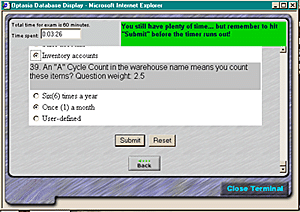
The timer will count from zero to the allotted time... when the time is reached, the test will be automatically submitted to our database for scoring. If you finish before the allotted time, you may hit "Submit" at the bottom of the exam.
Once you submit, it will take a few seconds for your test to be scored and returned. The next screen will show you your score on the exam, your percentile ranking, and (if allowed by the administrator) the actual exam with the answers as you gave them, showing each answer as "Correct" or "Incorrect."
You may take each exam only once. If you would like to take another exam immediately, you may hit the "Back" button on the statistics screen to go back to your personal menu. Otherwise, hit "Log Out" and close the window. The next time you log on, you will see your scores on your welcome page, and an updated list of exams you are eligible to take.