Administrative Access
![]()
DesktopUniversity.com is optimized for the latest version of Microsoftís Internet Explorer. If you are using an older version of the browser, our Web Site will prompt you to download the new browser and components.
Point your Web Browser to the following Web Site Address (URL)...
http://www.DesktopUniversity.com/dtudemo.htm
Depending on which browser you are using and which components you have installed, you will either see an animated lobby or a simple graphic. Either version will give you access to the same information.
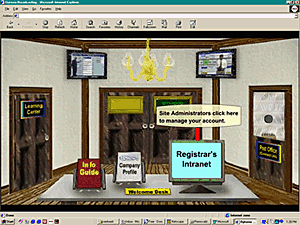
Click on the "computer terminal" in the graphic... it is labeled "Registrarís Intranet." A new window will appear with the "Registrarís Intranet" filling the window. The first page will be a list of instructions on what each of the buttons will do for you.... Your first step is to click on the "Add Students" button.
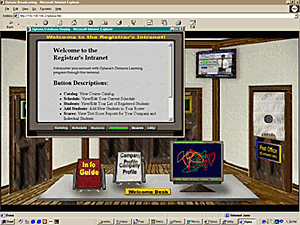
The first time you enter this section, you will be prompted to input your username and password <these are supplied to you by CLN, once you respond to this mailing.
Enter your username and password and click on "Log On."
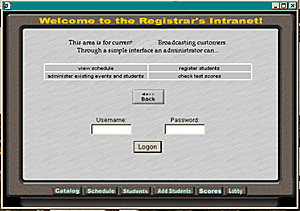
You will then be directed to fill out a form to add each student that you wish to take the exams. You will fill out the form one time for each student. Be sure to enter a unique username and password for each student. You may click on the "Students" button at any time to view the list of registered students. You may add to or delete from this list at any time in the future. However, when you delete students, you do not erase their scores from your account.... Their scores remain as part of your overall average. Deleting a student only takes away their access to the system.
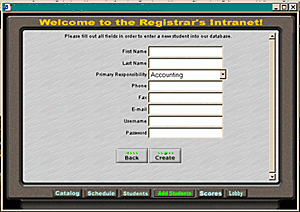
Once you register a student, you should supply them with their username, password and the following instructions on how to take tests.
You will use this same interface to review your overall scores and individual student exams. From the "Registrarís Intranet" terminal, you may click on "Scores" at any time to view your current averages and statistics. From this screen, you may "drill down" to individual results by clicking on any highlighted text. This will allow you to view each studentís report card, each exam taken with their results, and your overall comparisonís to other companies in your industry.
The "Catalog" button will take you to a complete list of available courses and give you the option to register for our distance training.